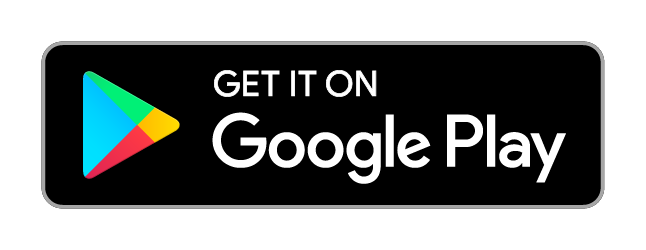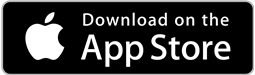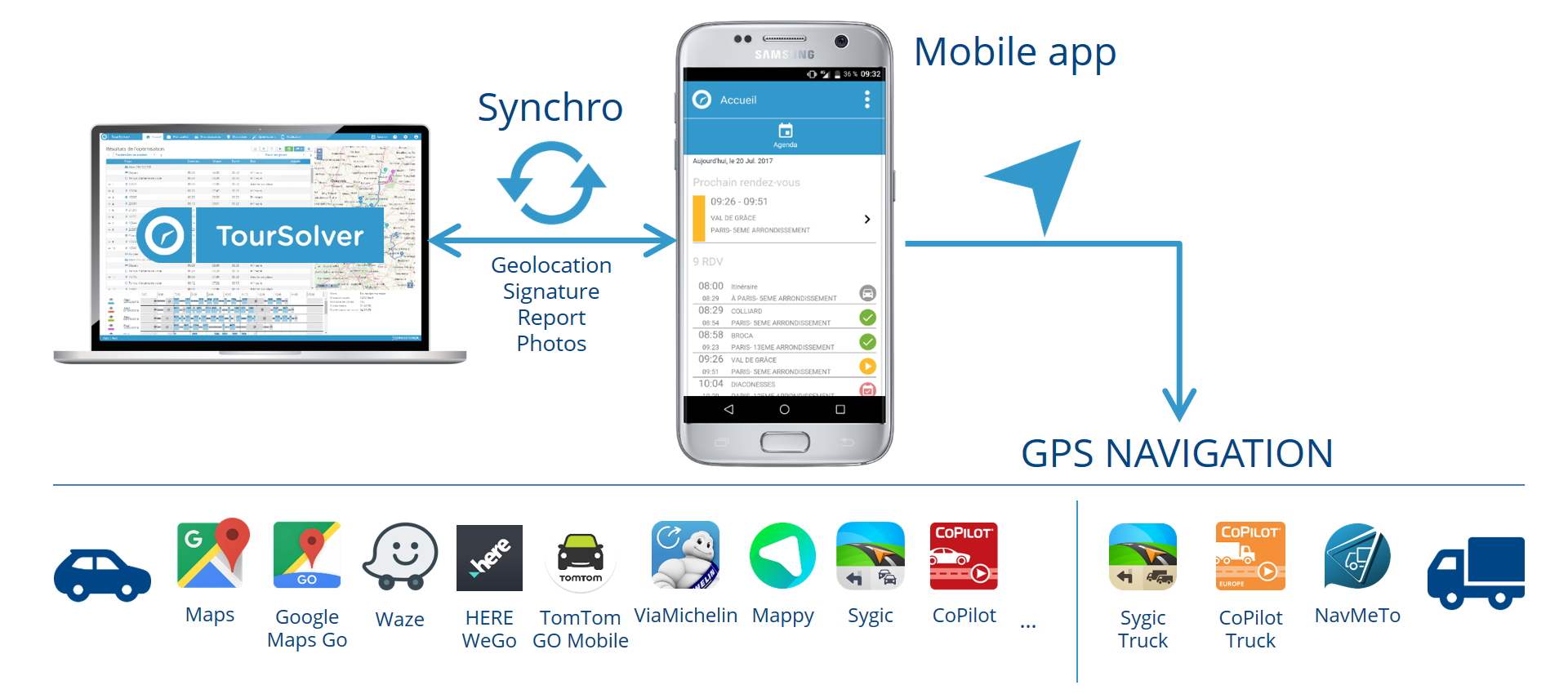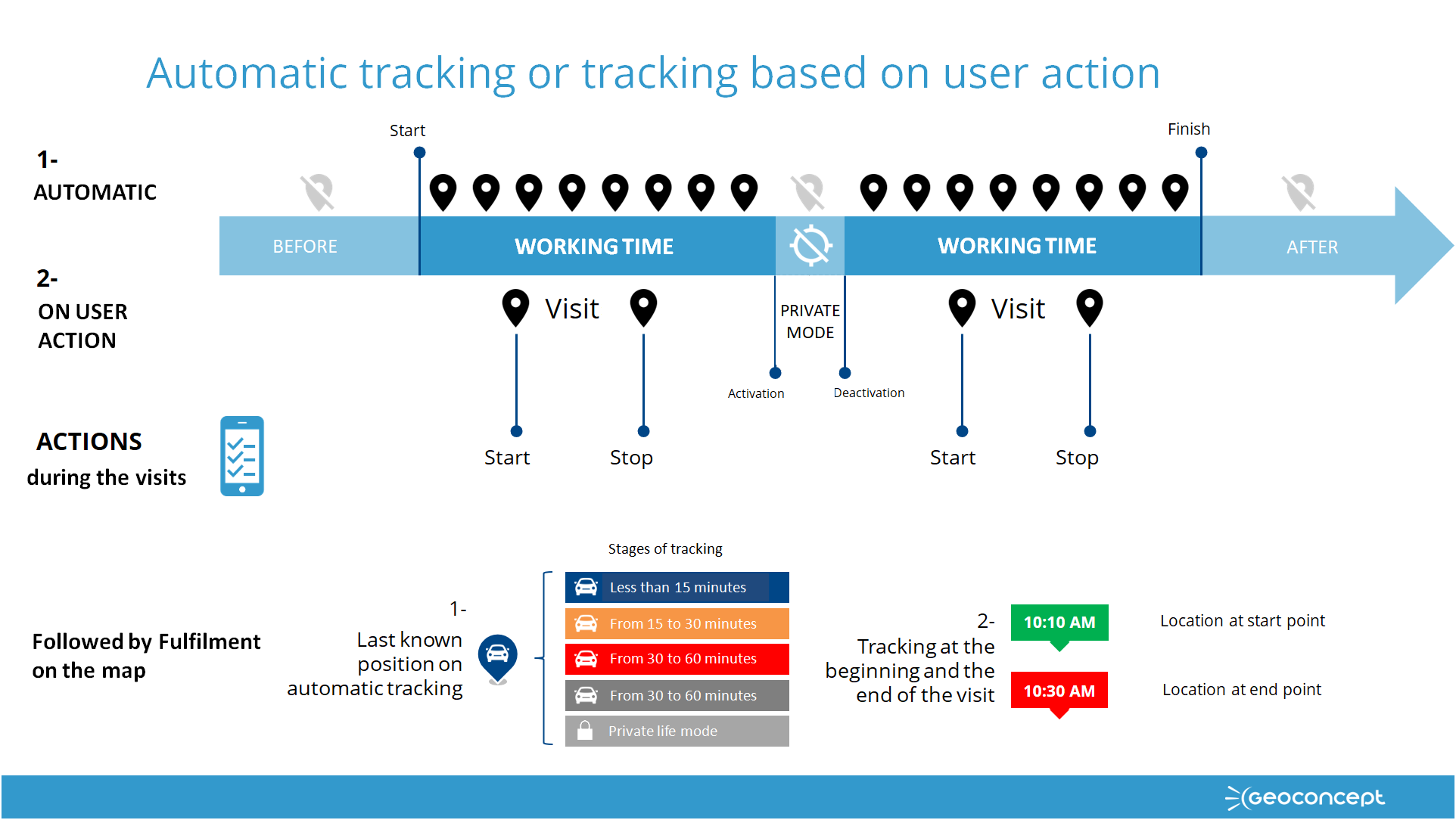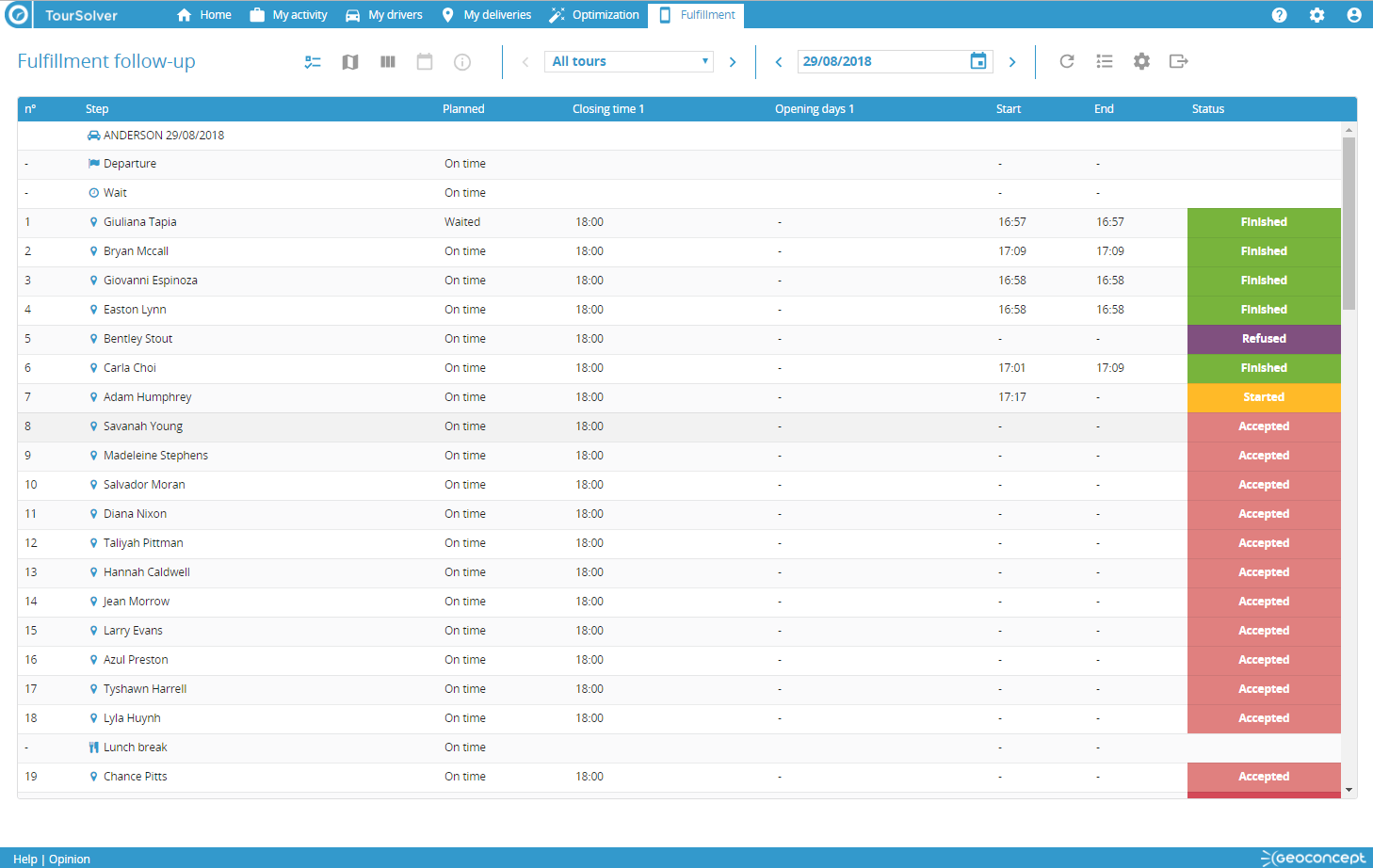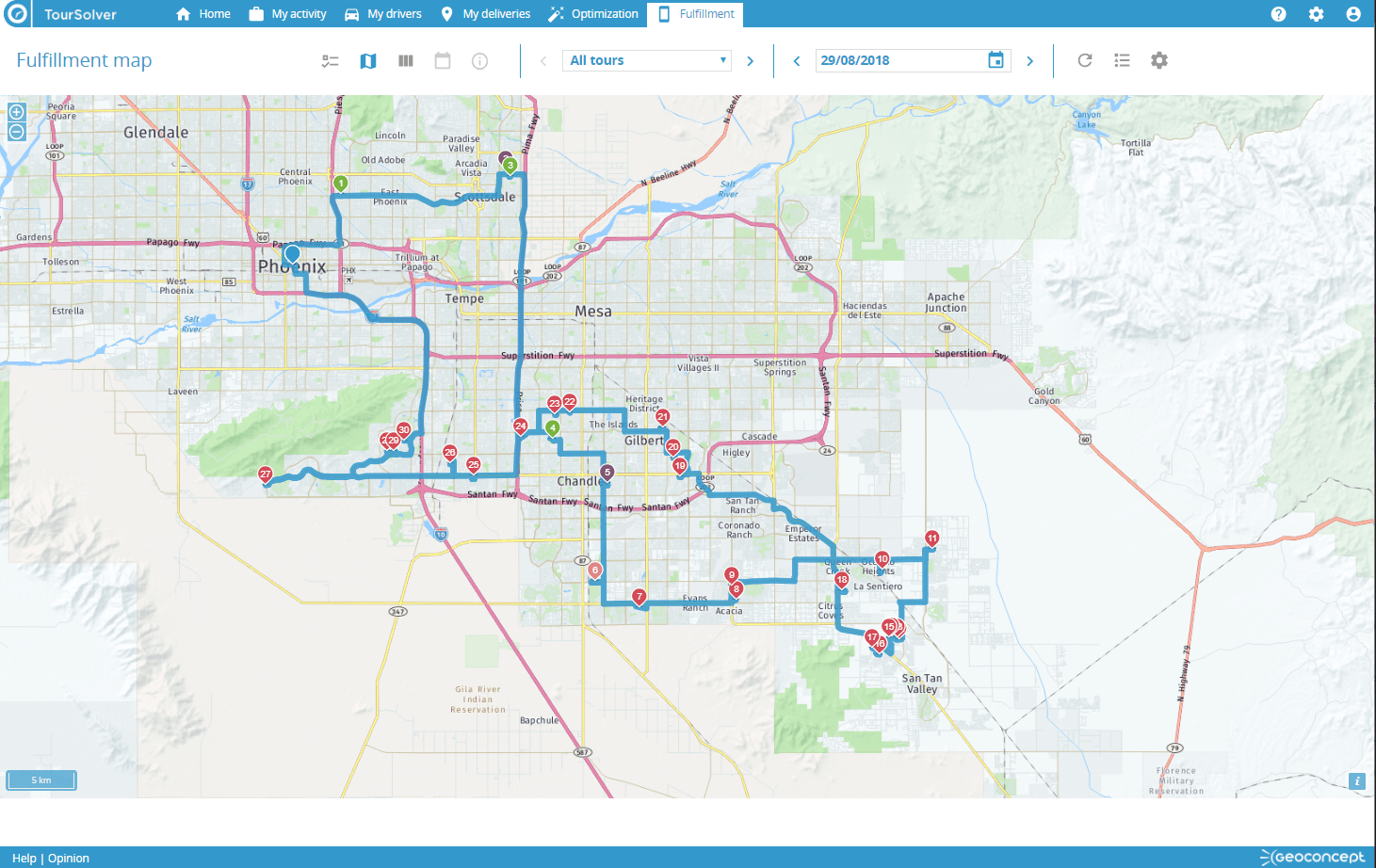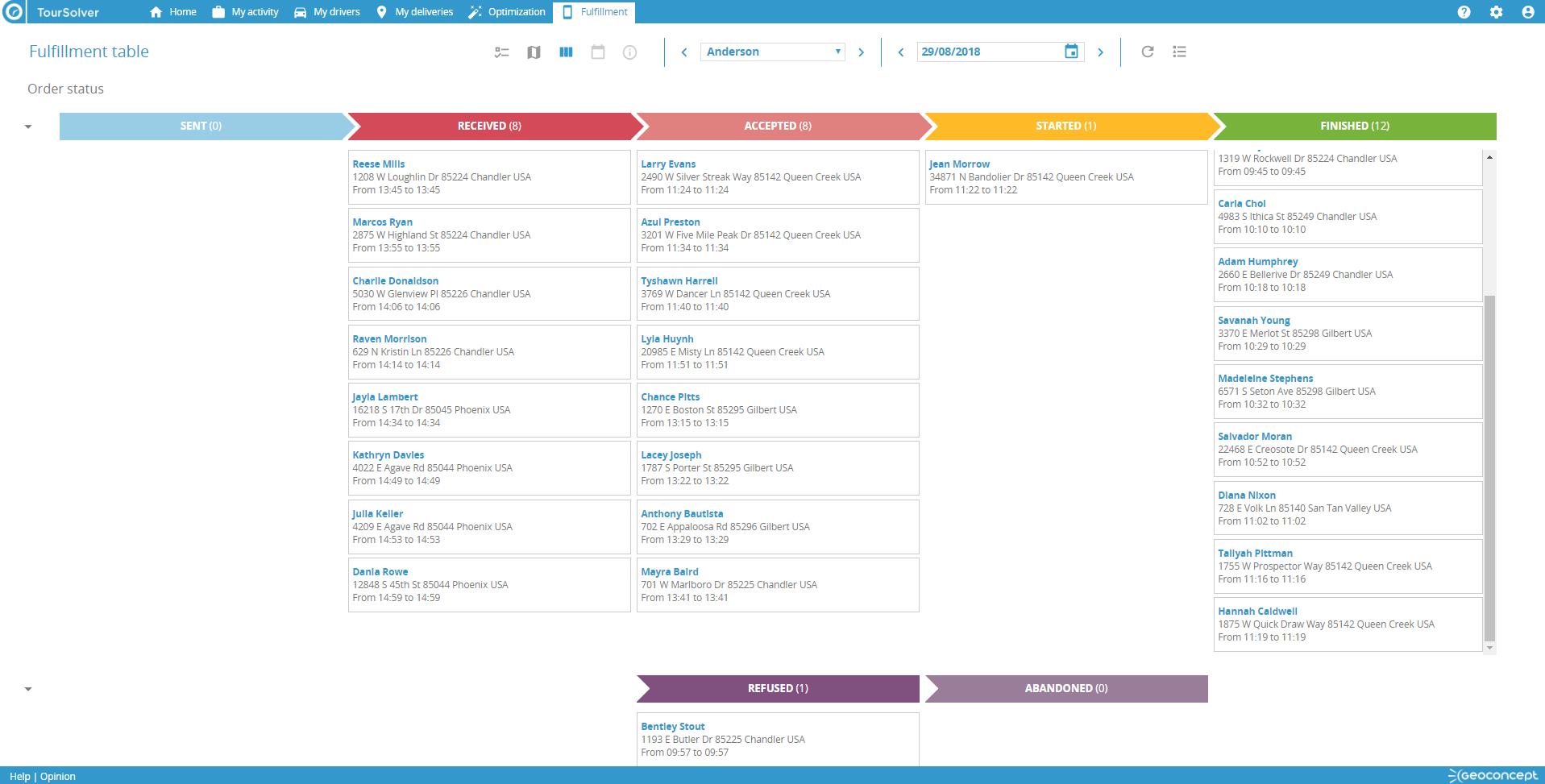The TourSolver mobile app
The TourSolver mobile app
A mobile extension of TourSolver is available on Google Play for Android devices and on App Store for iOS devices ( Apple, iPhone or iPad).
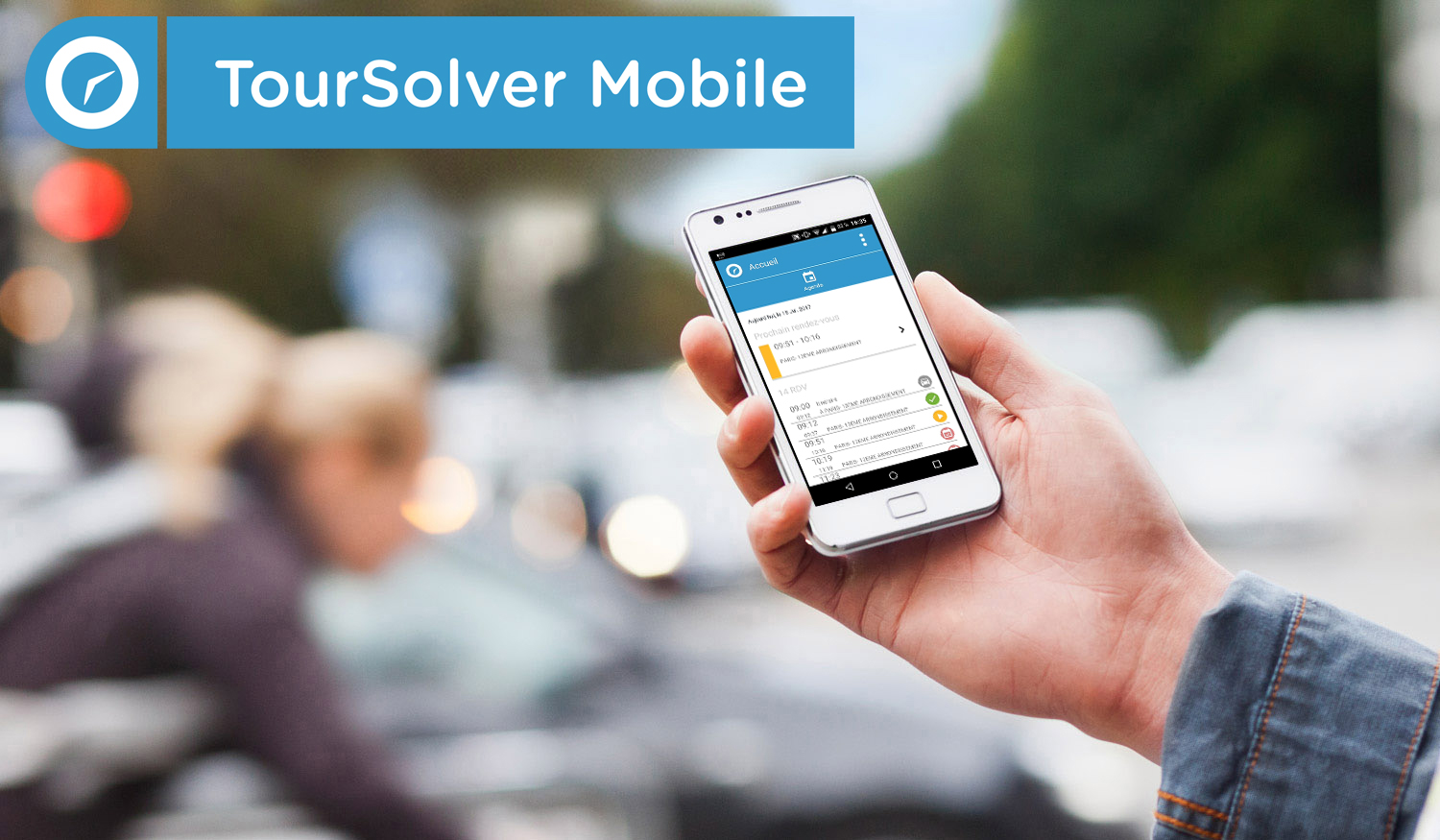
INSTALLATION AND LOGIN
How to install and log in to the app
Configuration required
Managing the mobile app users
The TourSolver mobile app can be used as soon as the TourSolver user responsible for optimizing routes has created user accounts associated with the different resources called upon to fulfil the routes. An identifier and password are required to login to TourSolver mobile app.
Click on the button below for more information:
Configure the TourSolver mobile app
Validating the optimized routes
Once the mobile app user accounts have been created, and once the optimization has terminated, it will be necessary to validate the simulation to publish in TourSolver mobile app. Once the simulation is validated, users of the app can login and access the routes they must fulfil. An email can be sent to notify users that the route plan is now available.
Validation of the route plan can be performed in two ways:
- From the Optimization page showing the results, using the Validate button in the toolbar
- From the list of simulations accessible from the Welcome page, via the Validate simulation icon.
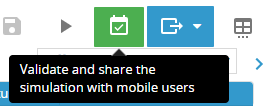
 Premium version users who have activated the sending of emails and/or SMS will be prompted to validate the sending of emails and SMS messages as soon as the telephone numbers and/or email addresses have been associated during the configuration of the visit fields.
Premium version users who have activated the sending of emails and/or SMS will be prompted to validate the sending of emails and SMS messages as soon as the telephone numbers and/or email addresses have been associated during the configuration of the visit fields.
Installation and login
TourSolver mobile app is available for download on Google Play and on the App Store.
Download and installation
TourSolver mobile app for Android
Download and install TourSolver mobile app from Google Play (via your mobile device or an Internet browser):
TourSolver mobile app for iOS
Download and install TourSolver mobile app from Apple’s App Store (from your mobile device, iPhone or iPad):
Login
Once the app is up and running, you can log in using your identifiers as defined by the person in charge of route optimizations. You should have an identifier (valid email address) and a password.
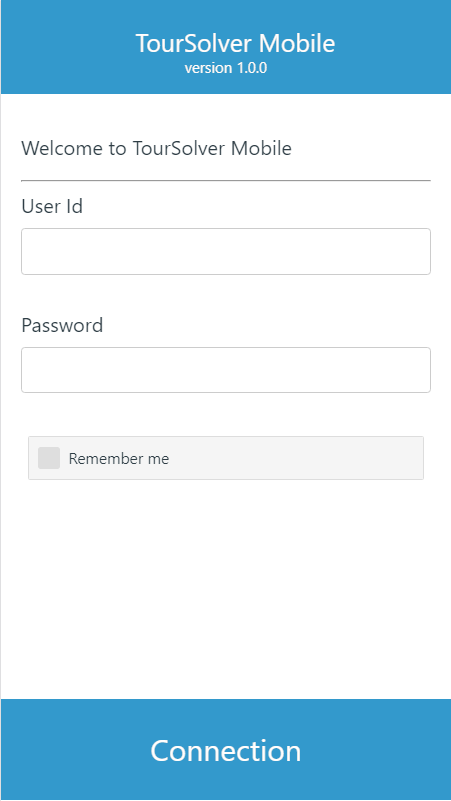
Utilisation
Home page
The Home page shows visits to be fulfilled today. If you don’t have any visits today, go into the Agenda page to have a look at visits scheduled for the next few days (within the limits configured by the person in charge of route optimization).
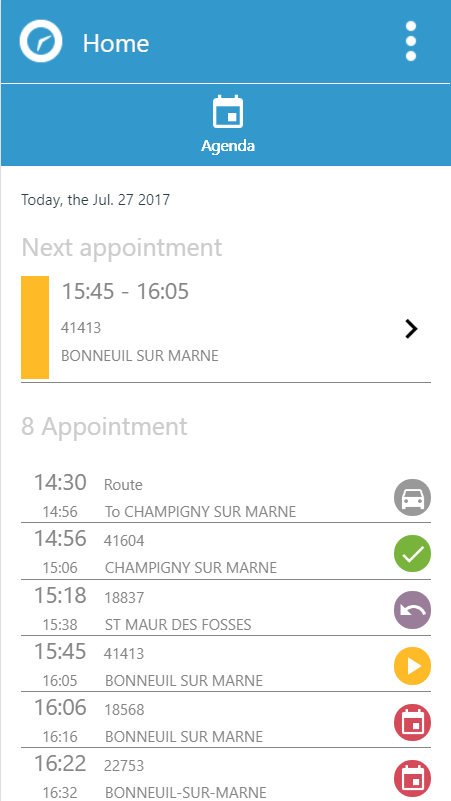
 Information about your routes is only available if your planning manager has validated all optimized routes for the period concerned. When this validation occurs, you will receive an email at your mobile user account email address. This account is created by the planning manager (in charge of route optimization) and must be communicated by him/her.
Information about your routes is only available if your planning manager has validated all optimized routes for the period concerned. When this validation occurs, you will receive an email at your mobile user account email address. This account is created by the planning manager (in charge of route optimization) and must be communicated by him/her.
Agenda
The Agenda page shows visits to be fulfilled today and over the next few days, within the limits as configured by the person in charge of route optimization. Take a look at the dates to which you have access.
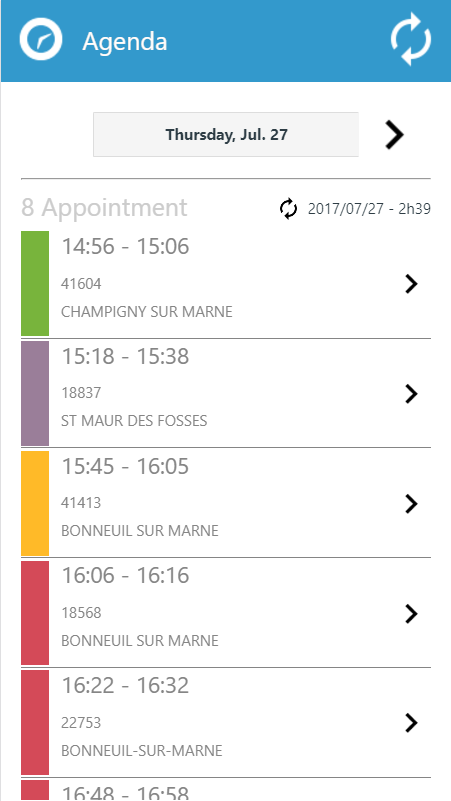
Visit form
From the agenda, select a visit in the list of visits on the selected day, and then consult the information relating to this visit.
Several actions are then possible depending on the configuration defined by your administrator or the person in charge of route optimization. Here, you can enter information in real time about the fulfilment status of visits, provide a signature, take one or several photos, and enter visit report fields, etc.
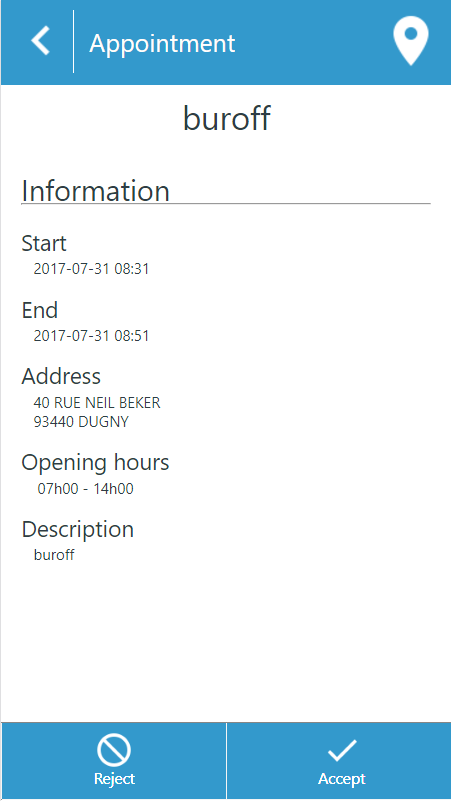
A map is available showing today’s route at all times
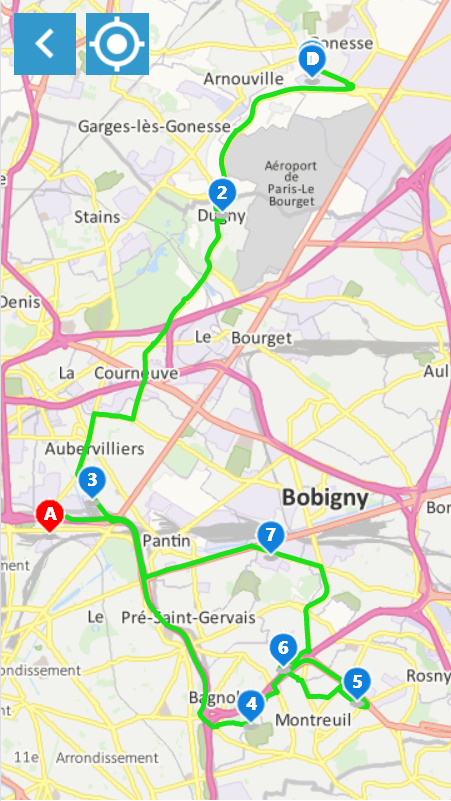
A link to an external navigation app is also possible for real-time pathfinding to each visit location.
Tracking and Privacy mode
So long as the mobile app settings are configured to allow this, the TourSolver mobile app can transmit to TourSolver once it is running, tracking in two complementary modes:
- Regular Automated tracking (with a frequency expressed in minutes)
- Tracking of visit update actions (Start and Finish a visit)
The diagram below summarises tracking options and ways of using and presenting tracking:
Configuring tracking
Tracking is only transmitted from TourSolver mobile app to TourSolver if it has been activated beforehand in the TourSolver mobile app settings.
Automated tracking
Tracking is automatically performed at regular intervals, with a transmission frequency expressed in minutes. Automated tracking is only transmitted:
- during the time window defined in days/hours when configuring the TourSolver mobile app, in the Tracking dialogue item, and…
- so long as Privacy mode is not activated in the TourSolver mobile app by the user
Tracking user actions
When the TourSolver mobile app user declares the start (Start) and the end (Finish) of the fulfilment of a visit, tracking is then transmitted and associated to the fulfilment form for the associated visit.
Privacy mode
Privacy mode is accessible in the TourSolver mobile app settings, depending on the country concerned and the regulations in force. It is accessed in the Settings page of the mobile app. Here the mobile app user can authorise (or not) the sending of tracking data to TourSolver.
Find out more about regulation
Restitution in TourSolver
The TourSolver user in charge of route optimization can track fulfilment of routes in real time, at any time, via automated update of visit statuses, and visit completion times as and when they are entered in the TourSolver mobile app by mobile resources. Tracking is also accessible in a map.
TourSolver mobile app user Help
A TourSolver mobile app reference guide is available online, or a PDF file can be downloaded and shared with all the app users.
Click on the button below to access the TourSolver mobile app reference guide:
TourSolver mobile app Reference Guide
This reference guide is also available via the TourSolver Help page.
Happy TourSolving!
> ARTICLE OF INTEREST: Configuring the TourSolver mobile app