 How can I configure automated customer emails or SMS?
How can I configure automated customer emails or SMS?
Basic principles
These functions configure the sending of emails or SMS to end customers visited.
Emails
System requirements
 Email notification to customers is available with the PREMIUM version of TourSolver only. Contact your dealer for more information.
Email notification to customers is available with the PREMIUM version of TourSolver only. Contact your dealer for more information.
Visits need to have an "email address" field associated at the time of import for the sending of email to be functional. Remember to configure the Upcoming Arrival and End of visit pages if you want to integrate these in your emails (Help here).
Utilization
Configuring outgoing emails in TourSolver
The Configuration menu in TourSolver accessible in the top right-hand part of the application interface gives access to the Configure outgoing emails functionality:
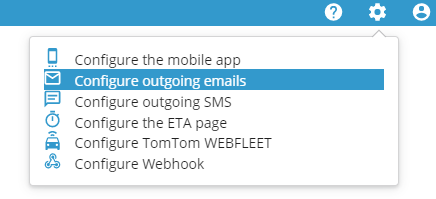
Activating the sending of emails leads to the configuration of 3 main menus: the visit time window, upcoming arrival and end of visit.
Visit time window
Activating the sending of emails about visit time windows directs you to configure 2 menus: the time windows to communicate and the messages to send. The emails are sent at the time the routes are transmitted to the resources.
Time windows to communicate
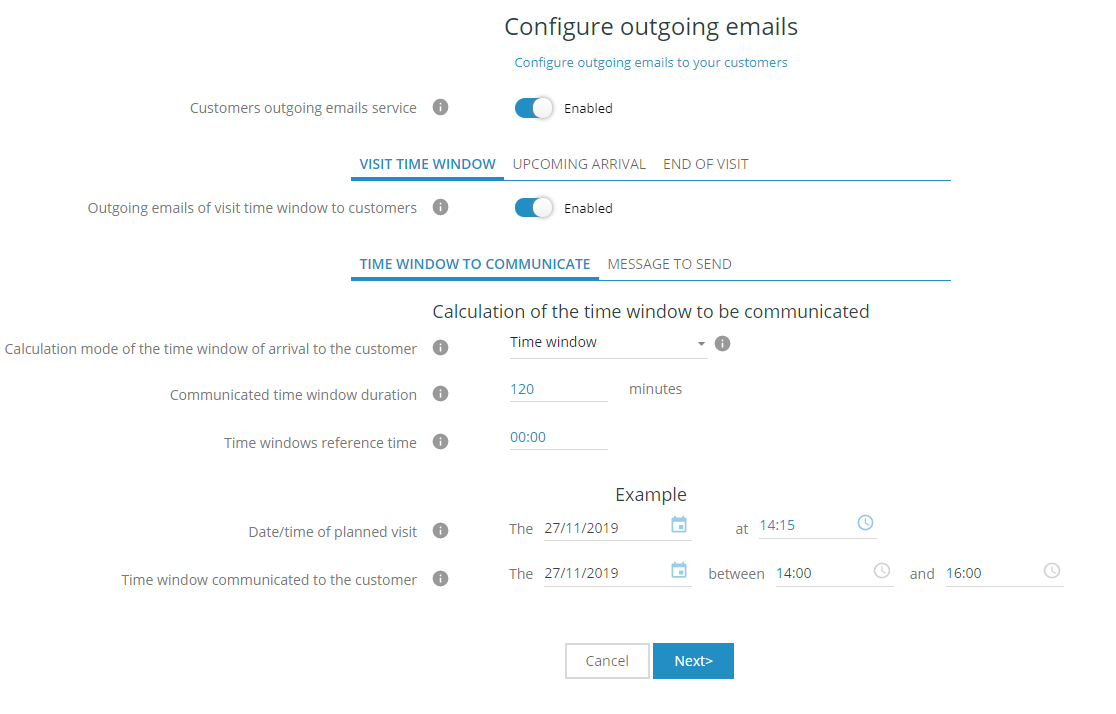
The Calculation mode of the time window of arrival to the customer item allows you to configure the format in which the visit time window is sent to the customer: the interface on the page changes according to which method is chosen as and when the time window for sending to the customer is specified.
- Time window sets up a time window (for example, a visit planned for 10.00am with a time window duration of 2 hours) -> call-in time between 10.00 and 12.00 am is communicated to the customer;
- More or less indicates a time window around the calculated arrival time (for example, a visit planned for 10.00am with a time window of 2h) -> a call-in time between 10.00 and 12.00am is communicated to the customer;
- At the latest allows you to give a time window with the planned visit that is the earliest possible visit time (for example, a visit planned for 10.00am with a time window of 2h) -> a call-in time between 8.00am and 10.00am is communicated to the customer);
- At the earliest allows you to give a time window for the planned visit that is the latest possible visiting time (for example, a visit planned for 10.00am with a 2h time window) -> a call-in time between 8.00am and 10.00am is communicated to the customer;
- Half day allows you to specify whether the call-in will take place in the morning or the afternoon;
- Day indicates the day the resource will visit.
The Communicated time window duration allows you to define a time window duration to add to the exact time of the visit when sending the email to the customer for the following calculation methods: Time window, More or less, At the latest, and At the earliest.
The Time window Reference Time is only suggested for Time window and functions with the time window duration defined. The reference time is defined in relation to the time of the programmed visit:
- 00:00 indicates that the reference time is that of the visit, to which is added the time window duration (for example, for a visit planned for 9.00am with a time window duration of 1h, a visit between 9.00am and 10.00am will be communicated to the customer);
- 00:30 indicates that the reference time is 30 minutes before that of the programmed visit, to which will be added the time window duration (for example, for a visit planned at 9.00am with a time window duration of 1h, a visit between 8.30am and 9.30am will be communicated to the customer).
The Date/Time of the planned visit corresponds to the real time of the visit to the customer and here serves as an example for the formatting of the email content.
The Time window communicated to the customer item contains the format of the time as it has been defined with the configurations set up beforehand, and here serves as an example of how the email will be formatted.
Message to send
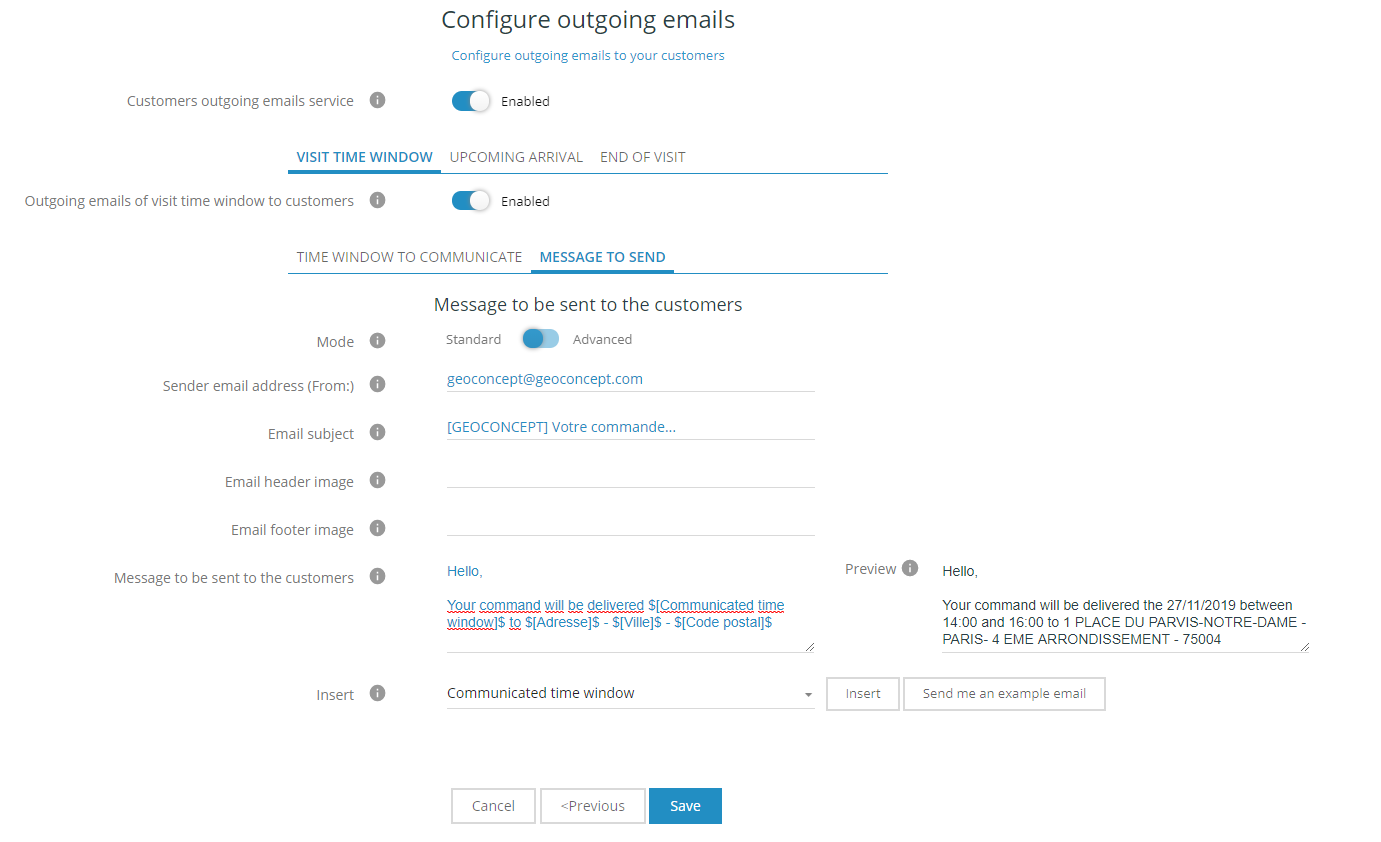
The Customer message to send interface allows you to configure the body of the email and other details such as the recipient, the subject, header and footer…
This interface is available in standard mode (header and footer inserted via hypertext links) or advanced mode (Markdown language used to format the email).
- The sender’s address is the address of the person sending the email to the customer: this information must be supplied;
- The email subject must also be filled in (an email without any subject line is often considered to be spam);
- A hypertext link shows the email header;
- A hypertext link shows the email footer;
- Message to be sent to the customers: this message will form the body of the email. It is composed in hard text (ie text that will never change) and dynamic text that depends on the value of the visit fields as inserted. Here you can insert all the fields for a visit, and notably the Communicated time window to communicate the estimated visit times.
Upcoming arrival
 Sending an email when arrival is upcoming is only possible when the visit to be fulfilled is accepted and the previous visit has been defined as Finished by the driver.
Sending an email when arrival is upcoming is only possible when the visit to be fulfilled is accepted and the previous visit has been defined as Finished by the driver.

The Upcoming arrival interface allows you to configure the body of your email and its sending parameters (sender, subject, header, footer). This interface is available in standard mode (header and footer inserted via hypertext links) or advanced mode (Markdown language used to format the email):
- the sender’s address is the address of the person sending the email to the customer: this information must be supplied;
- the email subject must also be filled in (an email without any subject line is often considered to be spam);
- a hypertext link shows the email header;
- a hypertext link shows the email footer;
- Message to be sent to the customers: this message constitutes the body of the email. It is made up of set text (which will never change) and dynamic text that will depend on the value of the visit fields inserted. New fields available are: Estimated Time of Arrival (ETA) which takes the current road traffic conditions into account when sending the message and the Delivery tracking link (ETA) which takes the user to the ETA tracking page that you can configure from the tools menu.
Click here to see the relevant Help section on configuring these pages.
End of visit
 Sending an email once the visit is terminated is only possible when the visit to fulfil is accepted and the visit to fulfil has been defined as Finished by the driver.
Sending an email once the visit is terminated is only possible when the visit to fulfil is accepted and the visit to fulfil has been defined as Finished by the driver.
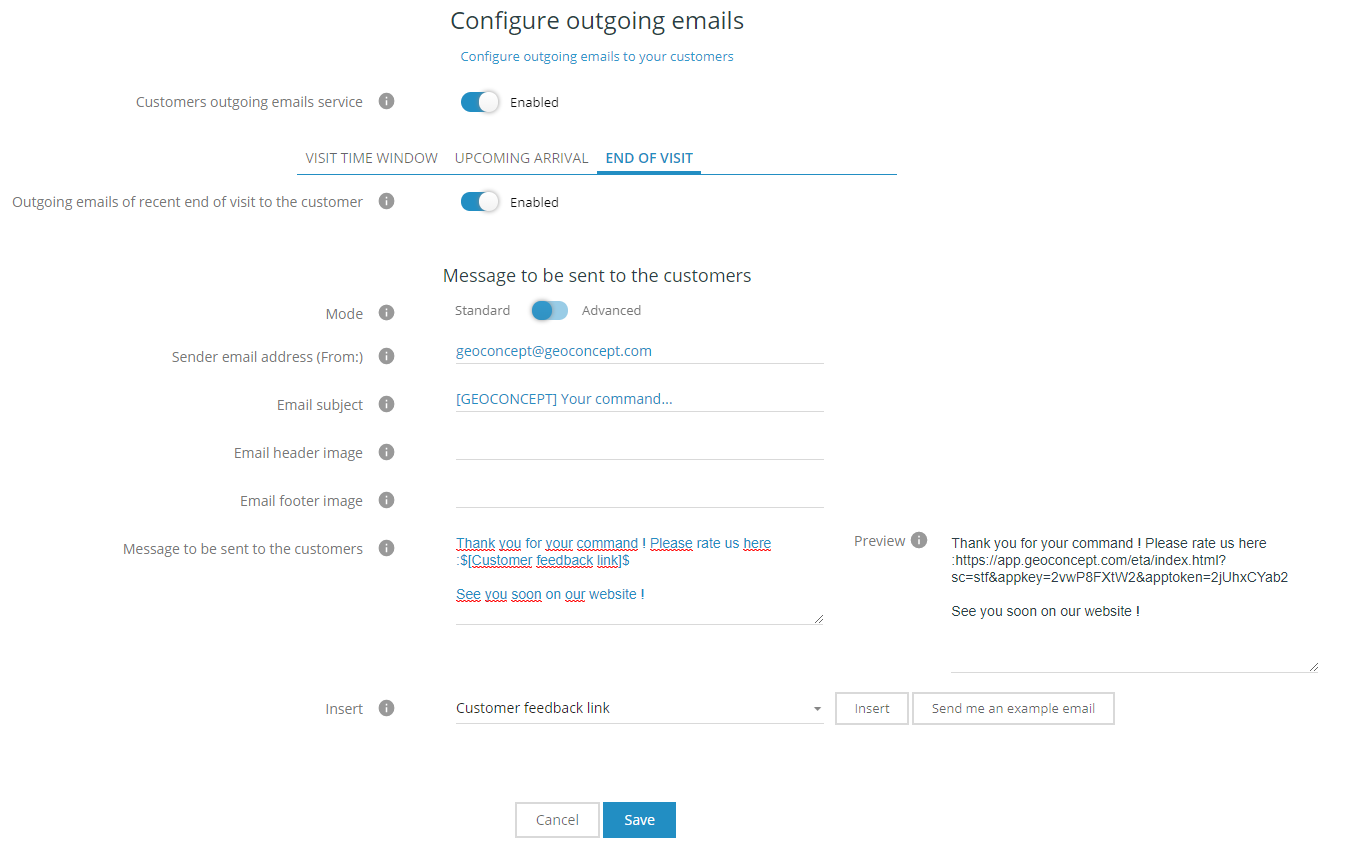
The End of visit interface serves to configure the body of the email and its sending parameters (sender, subject, header, footer). This interface is available in standard mode (insertion of header and footer using hypertext links) or advanced mode (utilisation of Markdown language to format the email):
- the sender’s address is the address of the person sending the email to the customer: this information must be supplied;
- the email subject must also be filled in (an email without any subject line is often considered to be spam);
- a hypertext link shows the email header;
- a hypertext link shows the email footer;
- Message to be sent to the customers: this message constitutes the body of the email. It is made up of a set text (which will never change) and a dynamic piece of text that will depend on the value of the visit fields inserted. A new field is available: Customer feedback link that returns the user to the End of visit page that you can configure via the Tools menu.
Click here to see the relevant Help section on configuring these pages.
Sending SMS messages
System requirements
 Available as an option in TourSolver. This option is subject to invoice for services used, at a pro rata rate based on the number of SMS messages sent. Contact GEOCONCEPT SAS or your usual dealer for more information.
Available as an option in TourSolver. This option is subject to invoice for services used, at a pro rata rate based on the number of SMS messages sent. Contact GEOCONCEPT SAS or your usual dealer for more information.
The visits must have a "Mobile telephone" field associated to them at the time the import is performed for the sending of SMS to be made possible. Remember to configure the pages for Upcoming arrival and End of visit if you want to integrate these within your SMS messages (for Help, click here).
Utilization
Configuring outgoing SMS in TourSolver
The Configuration menu in TourSolver accessible at the top right of the interface provides access to the Configure outgoing SMS functionality:
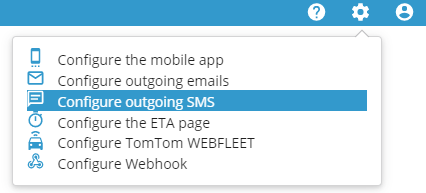
Activating the sending of SMS leads to the configuration of 3 main menus: the visit time window, upcoming arrival and end of visit.
Time windows to visit
Activating the sending of SMS about visit time windows directs you to configure 2 menus: the time windows to communicate and the messages to send. The SMS are sent at the time the routes are transmitted to the resources.
Time windows to communicate
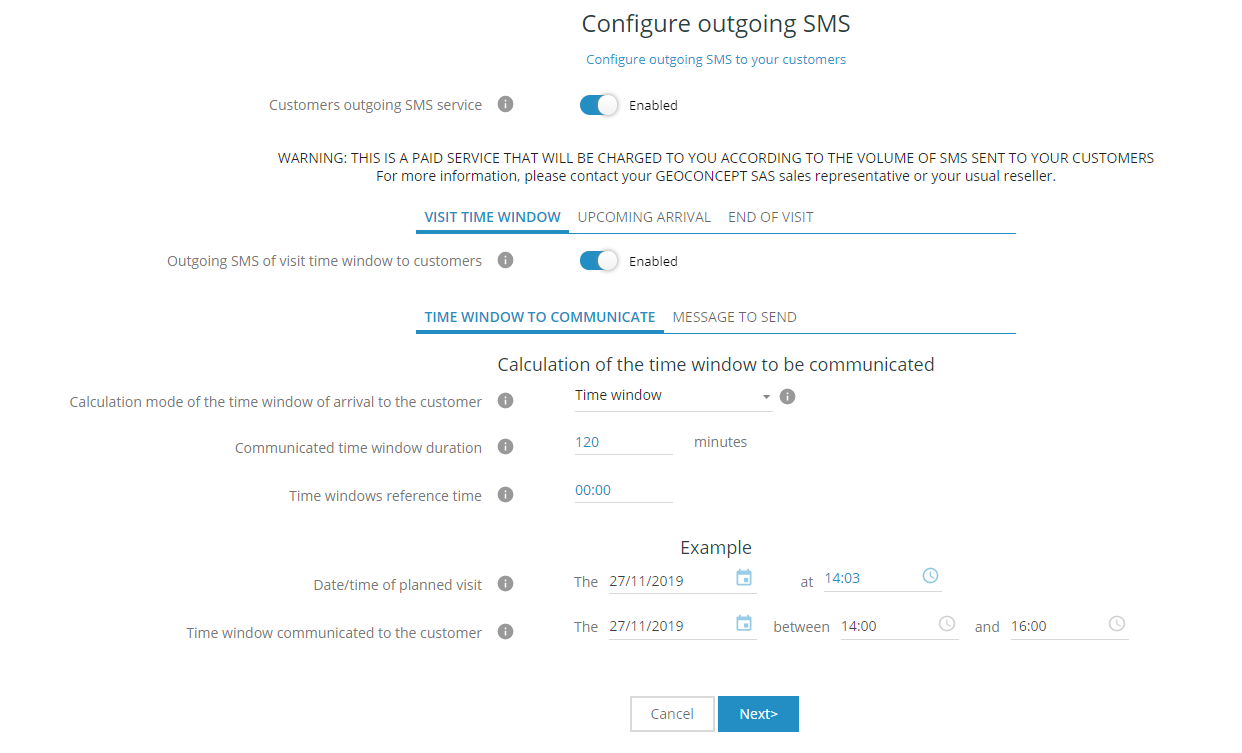
The Calculation mode of the time window of arrival to the customer item allows you to configure the format in which the visit time window is sent to the customer: the interface on the page changes according to which method is chosen as and when the time window for sending to the customer is specified.
- Time window sets up a time window (for example, a visit planned for 10.00am with a time window duration of 2 hours) -> call-in time between 10.00 and 12.00 am is communicated to the customer;
- More or less indicates a time window around the calculated arrival time (for example, a visit planned for 10.00am with a time window of 2h) -> a call-in time between 10.00 and 12.00am is communicated to the customer;
- At the latest allows you to give a time window with the planned visit that is the earliest possible visit time (for example, a visit planned for 10.00am with a time window of 2h) -> a call-in time between 8.00am and 10.00am is communicated to the customer);
- At the earliest allows you to give a time window for the planned visit that is the latest possible visiting time (for example, a visit planned for 10.00am with a 2h time window) -> a call-in time between 8.00am and 10.00am is communicated to the customer;
- Half day allows you to specify whether the call-in will take place in the morning or the afternoon;
- Day indicates the day the resource will visit.
The Communicated time window duration allows you to define a time window duration to add to the exact time of the visit when sending the SMS to the customer for the following calculation methods: Time window, More or less, At the latest, and At the earliest.
The Time window Reference Time is only suggested for Time window and functions with the time window duration defined. The reference time is defined in relation to the time of the programmed visit:
- 00:00 indicates that the reference time is that of the visit, to which is added the time window duration (for example, for a visit planned for 9.00am with a time window duration of 1h, a visit between 9.00am and 10.00am will be communicated to the customer);
- 00:30 indicates that the reference time is 30 minutes before that of the programmed visit, to which will be added the time window duration (for example, for a visit planned at 9.00am with a time window duration of 1h, a visit between 8.30am and 9.30am will be communicated to the customer).
The Date/Time of the planned visit corresponds to the real time of the visit to the customer and here serves as an example for the formatting of the SMS content.
The Time window communicated to the customer item contains the format of the time as it has been defined with the configurations set up beforehand, and here serves as an example of how the SMS will be formatted.
Message to send

The Message to send interface allows you to configure the body of the SMS.
This interface is available in standard mode (header and footer inserted via hypertext links) or advanced mode (Markdown language used to format the SMS).
- The Sender name item must be filled in with a telephone number or a character string;
- Message to be sent to the customers: this message forms the body of the SMS. It is composed of hard text (that will never change) and dynamic text that will depend on the values inserted in the fields of visits. It will be possible to insert all the fields for a visit, and notably the Time window communicated to transmit the estimated visit time. In the preview pane on the right, the number of characters is counted to estimate the number of messages sent for a standard customer.
Upcoming arrival
 The sending of an SMS to notify a customer of upcoming arrival is only possible when the visit to be fulfilled has been accepted and the preceding visit has been defined as Finished by the driver.
The sending of an SMS to notify a customer of upcoming arrival is only possible when the visit to be fulfilled has been accepted and the preceding visit has been defined as Finished by the driver.
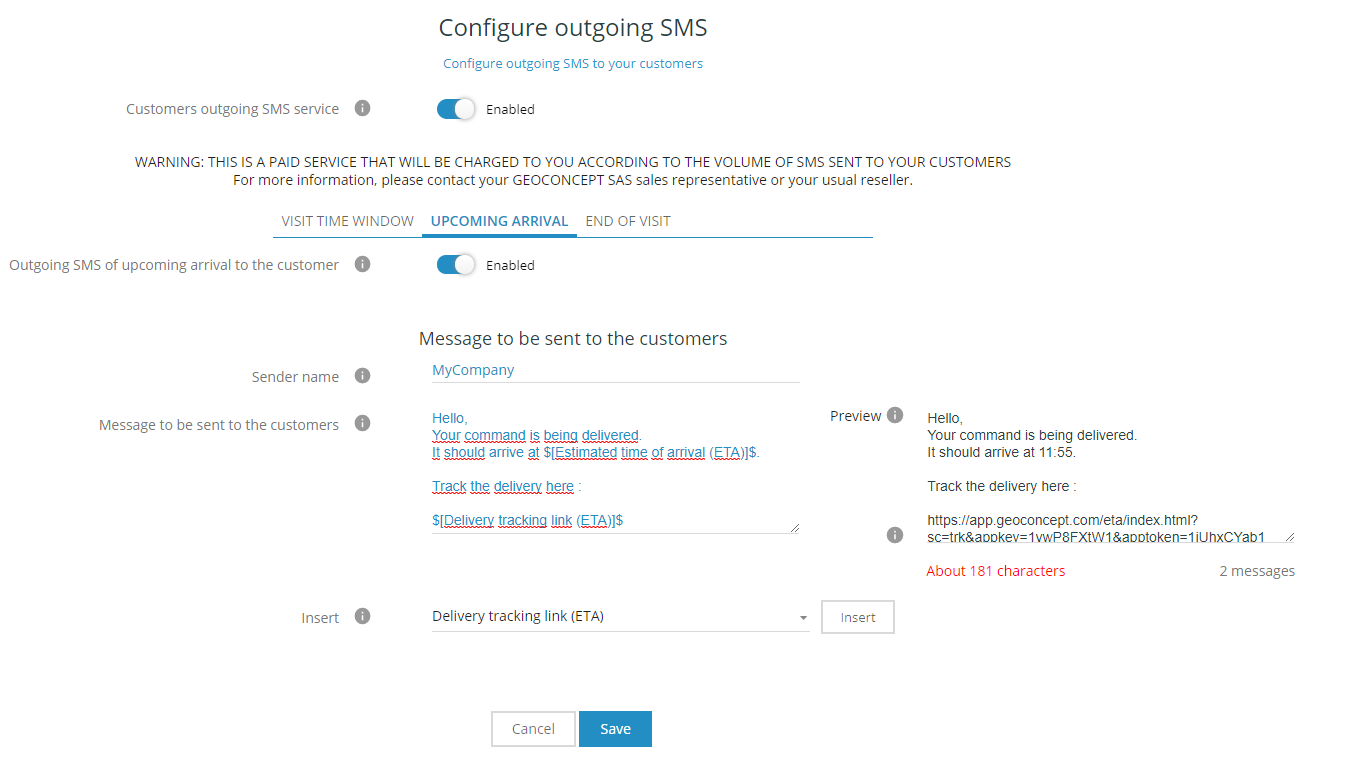
- The Sender name item should be filled with a telephone number or character string;
- Message to be sent to the customers: this message forms the body of the SMS. It is composed of hard text (that will never change) and dynamic text that depends on the values inserted in the visit fields. A new field is now available called Estimated Time of Arrival (ETA) that takes into account traffic conditions at the time of sending the SMS. In the preview pane to the right, the number of characters is counted to estimate the number of messages sent for a standard customer.
Click here to see the relevant Help section on configuring these pages.
End of visit
 Sending a SMS once the visit is terminated is only possible when the visit to fulfil is accepted and the visit to fulfil has been defined as Finished by the driver.
Sending a SMS once the visit is terminated is only possible when the visit to fulfil is accepted and the visit to fulfil has been defined as Finished by the driver.
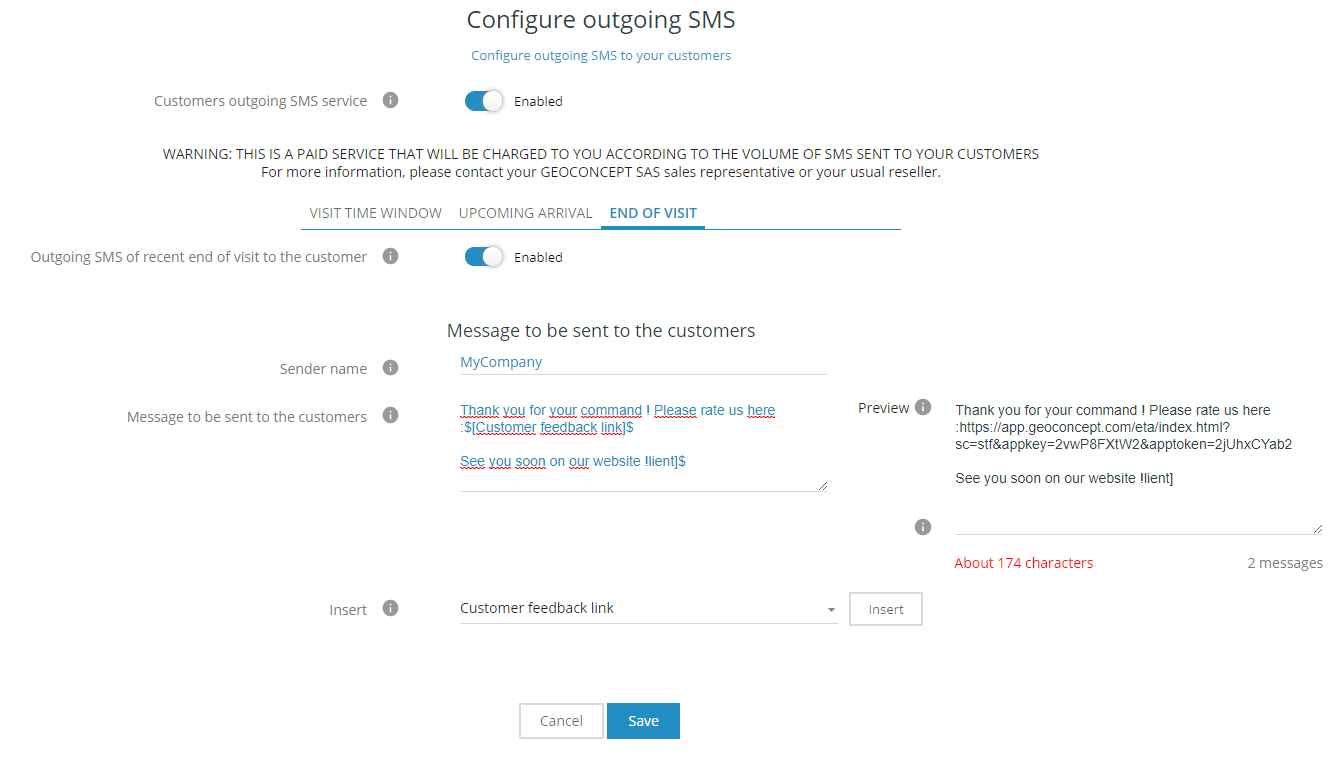
- The Sender name item should be filled with a telephone number or character string;
- Message to be sent to the customers: this message constitutes the body of the SMS. It is made up of a set text (which will never change) and a dynamic piece of text that will depend on the value of the visit fields inserted. A new field is available: Customer feedback link that returns the user to the End of visit page that you can configure via the Tools menu.
Click here to see the relevant Help section on configuring these pages.
Sent sms list
It is possible to track the SMS consumption and sending status of each SMS sent from TourSolver. To do so, click on the tab Sent sms list.
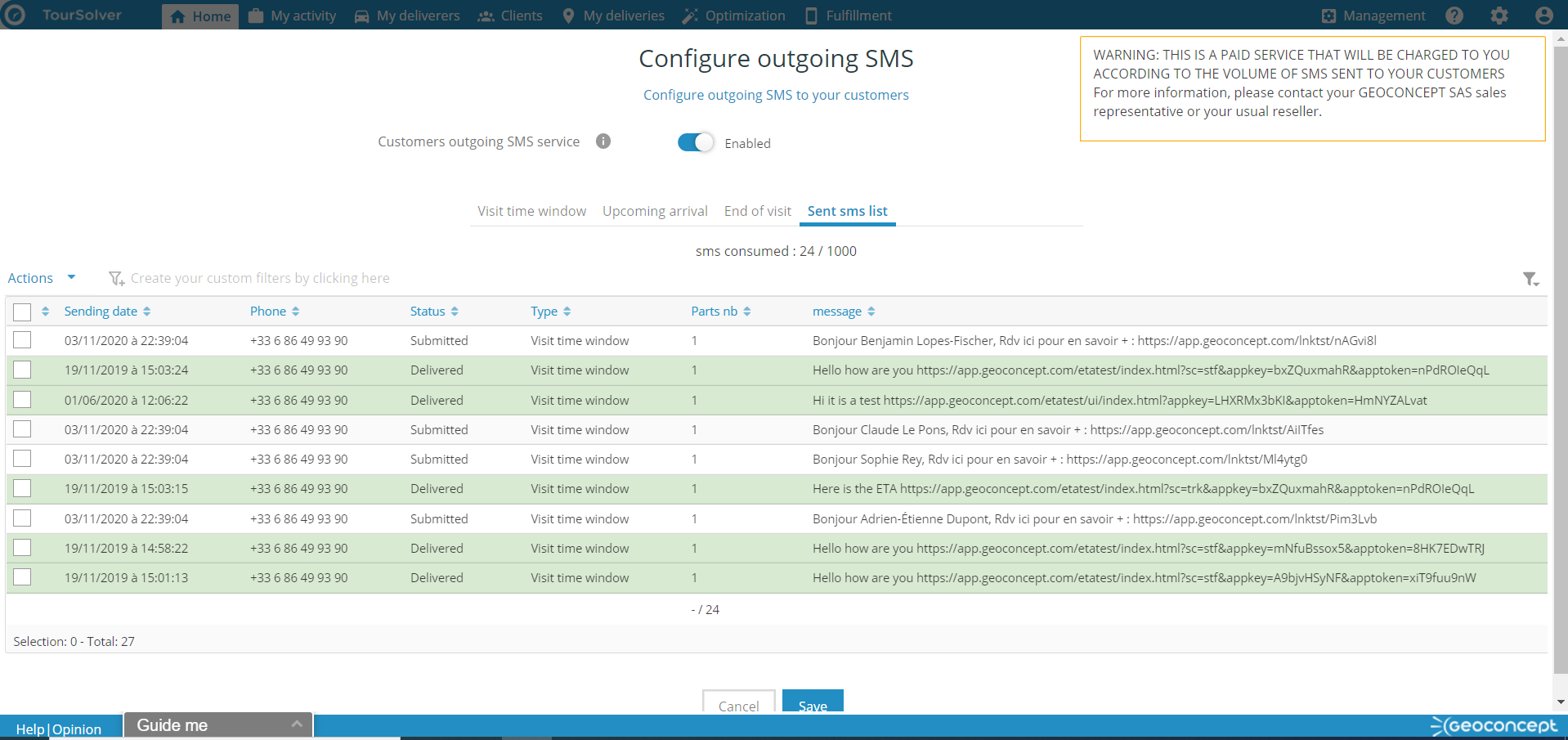
The table in this section allows you to count the number of SMS sent, and reminds you of the number of SMS you ordered (in the example screenshot 24 sms were consumed out of 1000 in stock).
The table contains data useful for follow-up, including :
- Sending date: this is the date and time TourSolver is sent to the network.
- Phone: telephone number to which the SMS was sent
-
Status: this is the status of sending the SMS, there are the following categories
- Sent : The message has been sent to the SMS provider.
- Submitted : The message was received by the SMS provider.
- Surrendered : The recipient's phone, or in some cases the network, has acknowledged that the message has been delivered and received.
- Failure: The message could not be delivered over the network.
- Type: this is the TourSolver category of the message. There are 3 of them: visit slot, imminent arrival, end of visit
- Nb of parts : depending on the length of the message, a message can be sent in several parts. This column counts the number of SMS sent per message.
- Message: these are the strings of characters readable by the final recipient.
Happy TourSolving!
