Send your invoice (QuickBooks) at the end of the visit!
Shortcuts
> Setting up the connextion to QuickBooks
> Import invoice numbers
> Sending invoices
> Example data for testing
>> Create a QuickBooks account
>> Importing sample data into QuickBooks
>> Importing sample data into QuickBooks TourSolver
Principles
The following article describes the setup to send an invoice (via QuickBooks) to your customers when the mobile user completes a visit from the TourSolver mobile app.
Setting up the connection to QuickBooks
In the TourSolver configuration, you can access the option to set up the billing service. Then you need to activate the connection to QuickBooks and log in to your QuickBooks account.
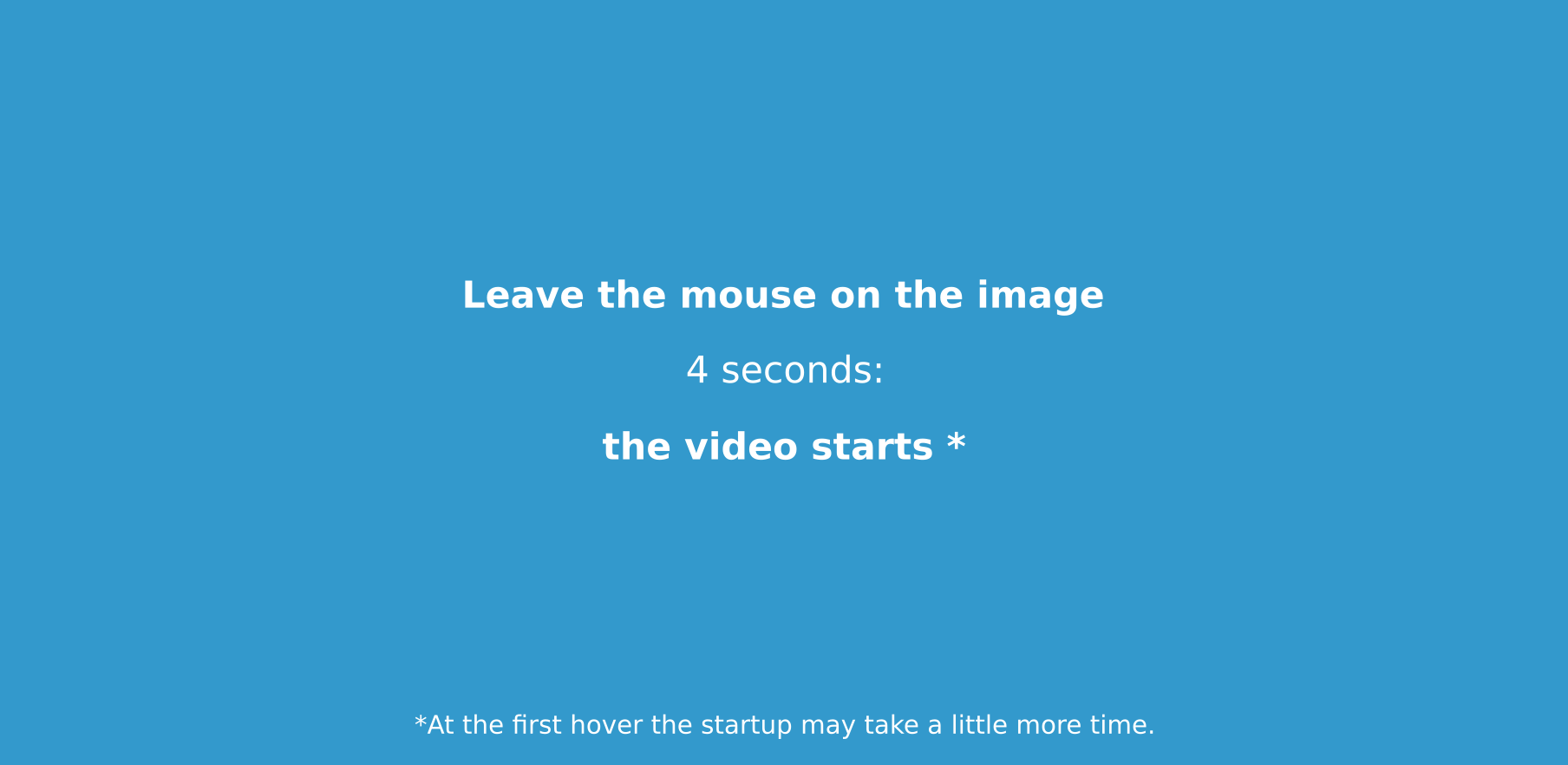
At this step, the option "Send the Quickbooks invoice with the email declared in Quickbooks" avoids you to add the email of the recipients when importing your visits in Toursolver. Indeed, TourSolver uses the emails declared in your Quickbooks database.
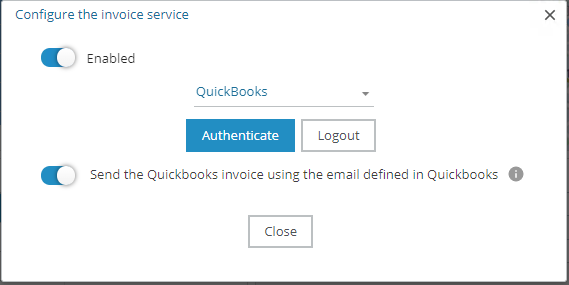
Import invoice numbers
When importing the visits, it will be necessary to associate the column "Invoice number" of your file with that of TourSolver.
On the other hand, in the case where the function "Send Quickbooks invoice with the email declared in Quickbooks" is deactivated, and you want the invoice to be sent automatically, it is strongly recommended to associate an "email" column so that the invoices are sent.
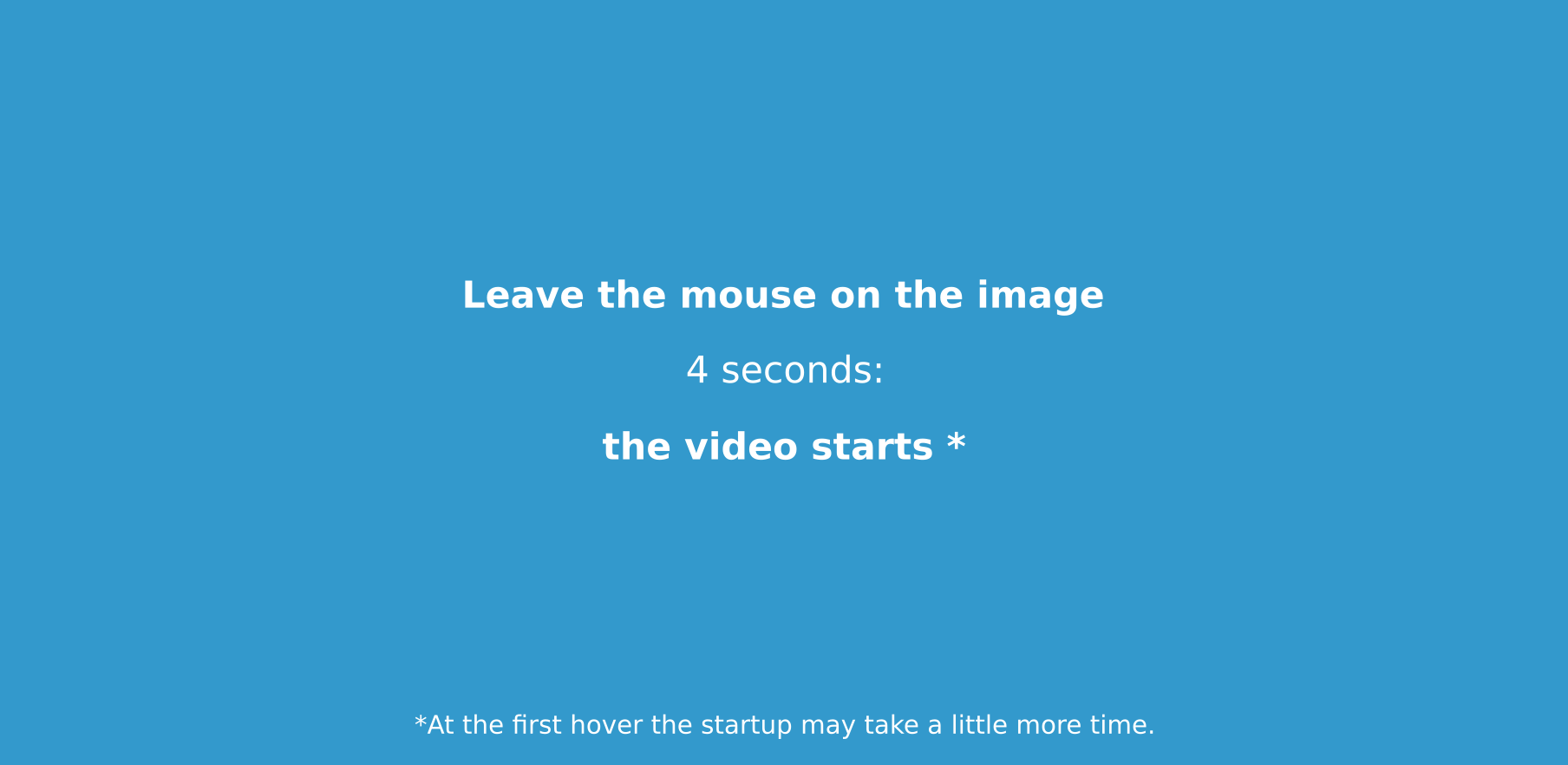
Sending invoices
The invoice is sent automatically when the visit has been completed from TourSolver Mobile.
You can view the status of the email sent and download the sent invoice from the fullfilment page. On the other hand, when TourSolver sends the invoice, your QuickBooks account is automatically updated with the status "sent" for the invoice(s) concerned.
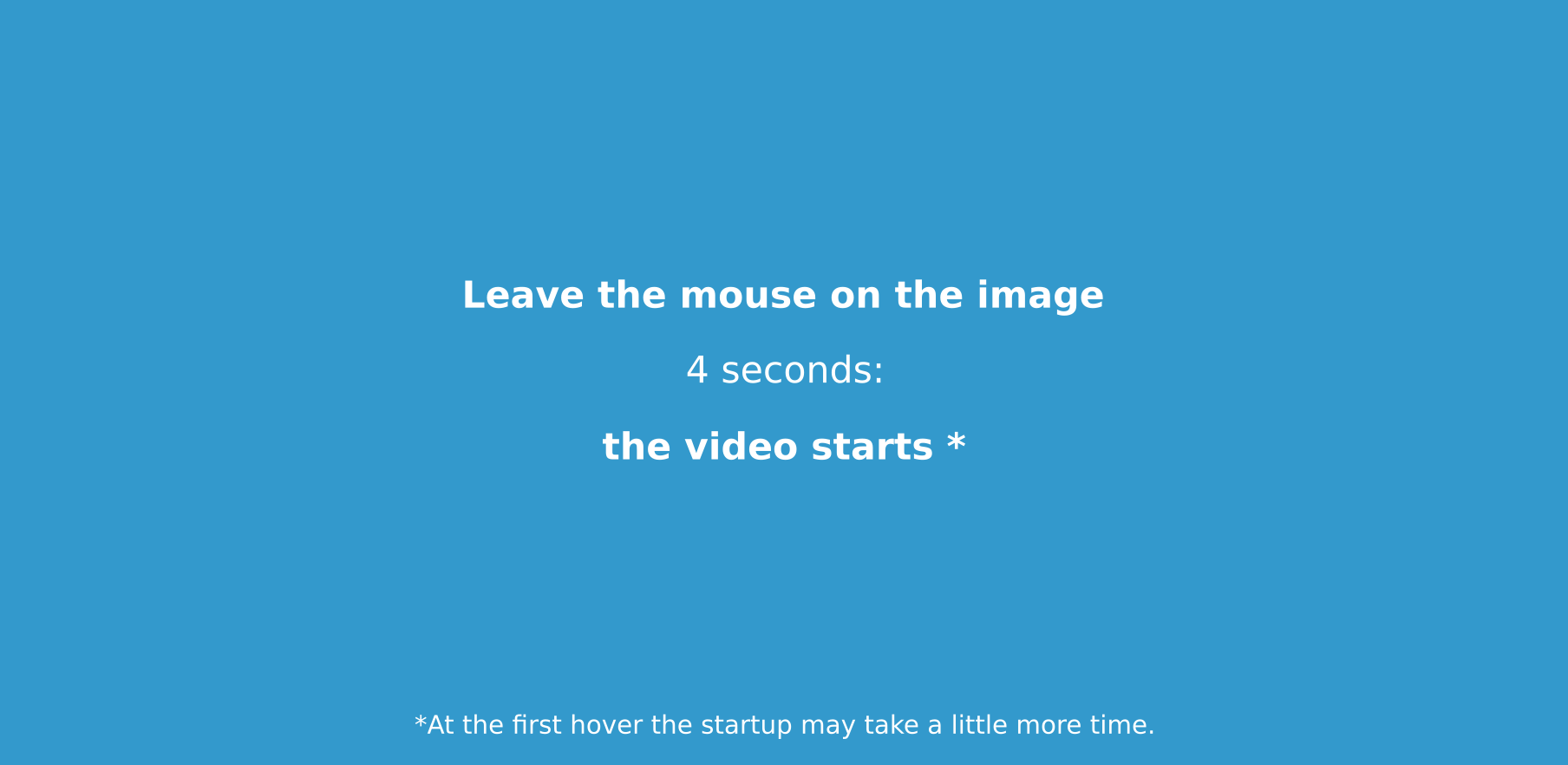
Example data for testing
You would like to test the connection and the sending without touching your account data ? Or you don't know Quickbooks yet but are interested in experimenting with the connection between TourSolver and QuickBooks?
Here is a quick tutorial to create a QuickBooks account and test the connection and import with test data.
Create a QuickBooks account
To create an account go to the QuickBooks authentication site and create an account by following the instructions.
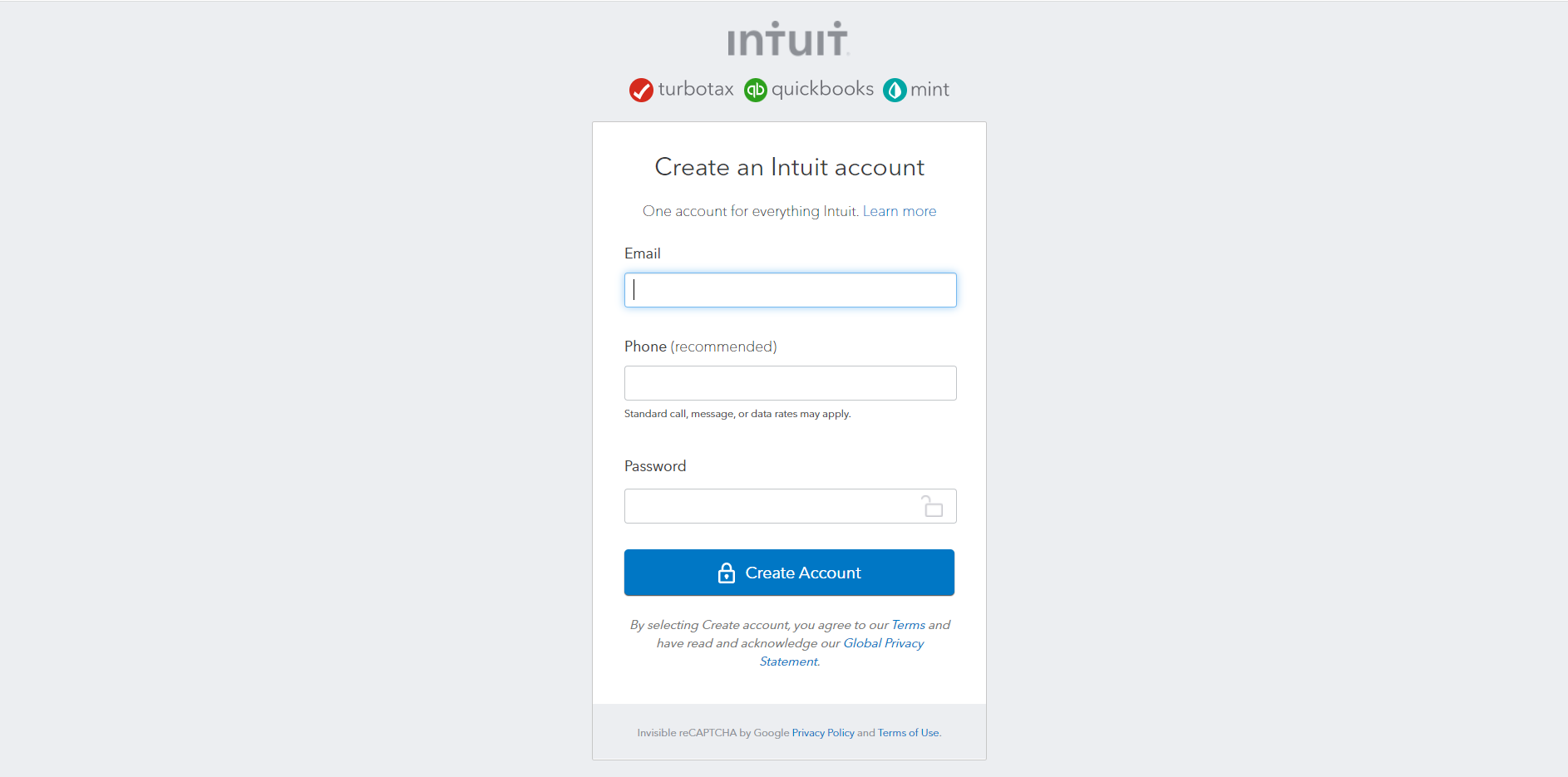
Importing sample data into QuickBooks
The QuickBooks website offers tutorials and FAQs on importing data (e.g. importing customers, importing products and services, etc.). We invite you to consult them. Here are some files that will allow you to import test data (located in the United States) quickly. It is advised to import them in order.
Importing sample data into TourSolver
This link allows you to download a TourSolver visit file containing the reference of the invoices you have imported. Important! Before launching the optimization on these data, it will be necessary to change the country of activity to the United States and to create a team (with resources) in the United States.
Happy TourSolving!
