 Adding visits after route optimization
Adding visits after route optimization
Basic principles
After performing a route optimization, you may need to add new visits to your optimized routes so additional planned visits are included in the route plan at the last minute. These visits will be added to the list of unplanned visits, with a view to their being assigned manually to an existing route of your choice.
In the Optimization page displaying optimization results, the Visits button allows you to select from a series of options:
- Add a file of visits containing any visits to be added to the route plan, so they can then be assigned to existing routes
- Add a visit via a form that you can fill in, before assigning it to an existing route
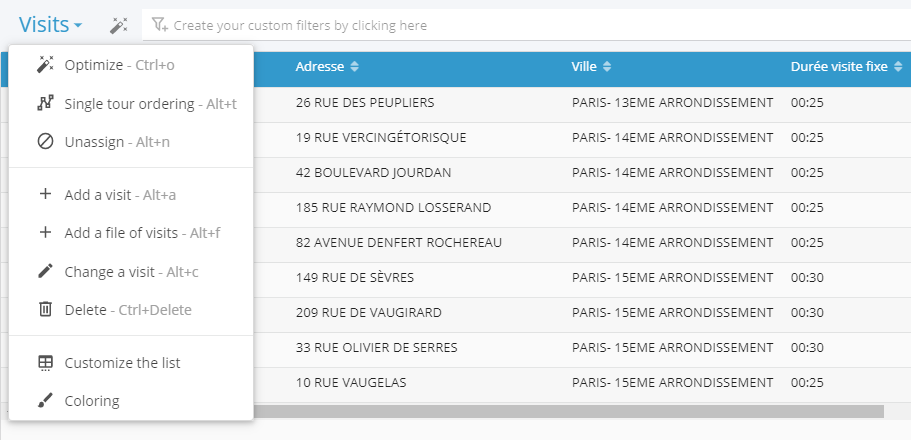
Utilisation
Adding a file of visits
This button opens the same visit import window as the one accessed via the My visits page.
- Importing the dataset. Find out more >

- Choose the calculation sheet containing your visits. Find out more >
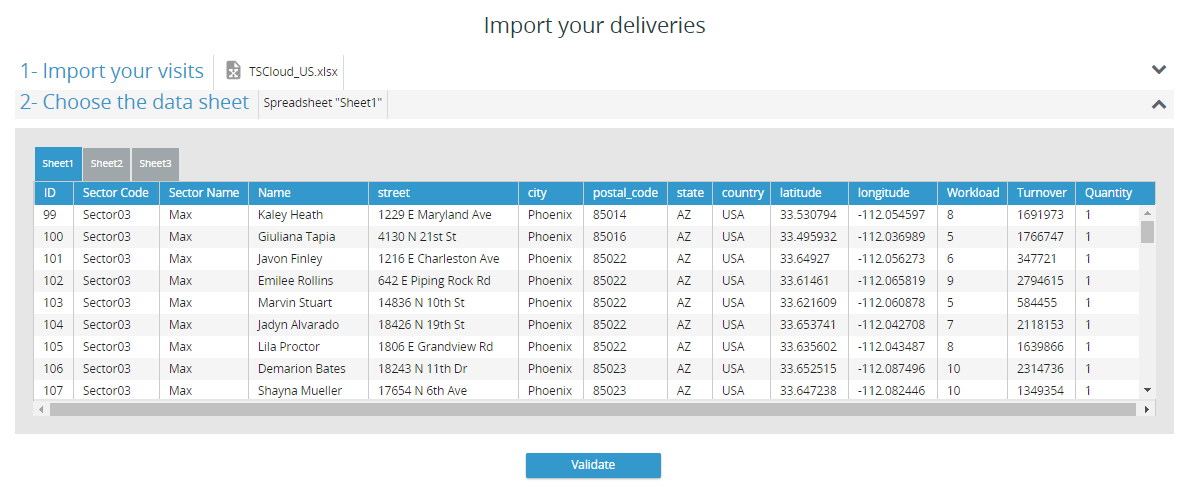
 At this stage, you don’t have to set up associations for fields in the file again. However, it is essential that the file of visits to be added has the same structure (the same number of fields, and the same field names) as the visits file imported into the current simulation. Any additional field, or any field with a different name as compared with the visit file imported originally, will be ignored on import.
At this stage, you don’t have to set up associations for fields in the file again. However, it is essential that the file of visits to be added has the same structure (the same number of fields, and the same field names) as the visits file imported into the current simulation. Any additional field, or any field with a different name as compared with the visit file imported originally, will be ignored on import.
- Locate your visits on the map just as you would following any standard import operation via the My visits page > Location

Assigning visits to be added to existing routes
Once visits have been added, a notification informs you that the process has been successful.
The Optimization page shows any visits that have been added to the list of visits already present.
- Select the visits to display and then click on Visits > Optimize

- Available resources and days can be selected in the Optimization parameters window.

- The optimization starts running and should be stopped manually once the indicators have stabilised.
- Finally, save any modifications made to the simulation using the dedicated button in the routes pane.

Adding a visit (via a form)
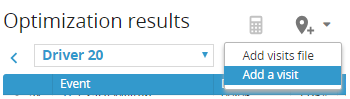
Adding a visit
The Add a visit function opens a form in which values can be assigned to all fields common to other visits in the simulation. Included among the required fields is the address geolocation that must be supplied before you can continue entering data and creating the new visit.

All constraints must be assigned values before the visit can be added.
Assignment from the list
Once the visit has been added, a notification confirms that any modifications have been saved. To assign a route, you will need to select the visit added and run the optimization again, as before.
Happy TourSolving!
